Introduction
Thunderbolt technology has become a vital part of modern computing, offering fast data transfer speeds, support for multiple 4K displays, and the ability to connect high-performance peripherals through a single port. In Windows 11, Thunderbolt software works behind the scenes to ensure that devices such as external drives, docking stations, and GPUs communicate efficiently with the operating system.
When we talk about PID analysis of Thunderbolt software for Windows 11, we are mainly focusing on two types of identifiers: Process IDs (PIDs) that Windows assigns to active software processes, and Product IDs that describe connected Thunderbolt devices. Studying these identifiers provides valuable insight into how the software behaves, how resources are managed, and how potential errors can be diagnosed.
The goal of this article is to explain the components of Thunderbolt software in Windows 11, describe how PIDs come into play, and show how users and IT administrators can analyze them to troubleshoot issues, improve performance, and maintain security.
Thunderbolt Software Components in Windows 11
To understand PID analysis, it helps to first look at what makes up Thunderbolt software in Windows 11. The setup is not just one program—it involves drivers, background services, utilities, and firmware interactions.
- Thunderbolt drivers: These allow Windows 11 to communicate with the Thunderbolt controller built into the motherboard or CPU.
- Background services: One of the most important processes is
ThunderboltService.exe, which manages authentication and device communication. - Control utilities: The Thunderbolt Control Center provides a user interface where you can approve or deny new devices.
- Firmware interaction: Firmware updates for the Thunderbolt controller and connected devices ensure compatibility and security.
Together, these components create a smooth experience for the user, but they also create several processes that Windows monitors using PIDs.
Understanding PIDs in the Context of Thunderbolt
In Windows 11, every running process is assigned a unique Process ID (PID). This ID changes each time the system restarts or the process is relaunched, but while active, it helps track the behavior of the program.
In addition to process IDs, Thunderbolt devices also have Product IDs (PIDs) and Vendor IDs (VIDs). These identifiers are stored in the hardware and help Windows recognize whether you’ve connected a Dell docking station, a Samsung SSD, or an eGPU enclosure.
So, when we discuss PID analysis of Thunderbolt software for Windows 11, we are often analyzing two things at once:
- Process PIDs → to monitor resource usage and diagnose crashes.
- Product IDs → to verify which Thunderbolt devices are connected and whether they are working correctly.
Mapping Thunderbolt Processes and Their PIDs
Thunderbolt software launches several processes in Windows 11. By looking at their PIDs, you can track how they behave in real time. For example:
| Process Name | Typical Role | Example PID (changes dynamically) |
|---|---|---|
| ThunderboltService.exe | Manages device authentication and policies | 1160 |
| ThunderboltRegModule.exe | Handles registry and driver interactions | 1424 |
| ThunderboltControlCenter.exe | Provides user interface for permissions | 2036 |
These processes can be viewed in Task Manager (Details tab), in Process Explorer (Sysinternals), or using PowerShell commands like Get-Process. Each PID helps administrators connect performance logs or error messages back to a specific Thunderbolt process.
Behavioral Analysis of Thunderbolt Processes
Performing PID analysis means not only knowing which processes are running but also checking how they behave. For example:
- CPU usage: If
ThunderboltService.execonsumes excessive CPU time, it may indicate a driver conflict. - Memory usage: Steady memory growth under one PID may point to a memory leak.
- Crash events: When a process fails, the event log records its PID. This helps isolate whether the issue is caused by Thunderbolt software or another application.
By cross-referencing PIDs with system logs, users can better pinpoint the root cause of issues.
Device Identification and Product IDs
Every Thunderbolt accessory has a Vendor ID and Product ID. Windows 11 reads these IDs to determine compatibility and security. For example:
| Device Type | Vendor ID (VID) | Product ID (PID) | Example Use Case |
|---|---|---|---|
| External SSD (Samsung) | 0x04E8 | 0x4001 | High-speed file transfers |
| Docking Station (Dell) | 0x413C | 0xA002 | Connecting monitors & peripherals |
| eGPU Enclosure (Razer) | 0x1532 | 0x003F | External graphics acceleration |
Analyzing these IDs allows administrators to verify that the device connected is legitimate and supported by the system.
Common Problems Identified with PID Analysis
In practice, PID analysis of Thunderbolt software for Windows 11 often helps solve common problems such as:
- Unrecognized devices: A docking station may not appear because its Product ID is missing from the driver.
- Service crashes:
ThunderboltService.exemay terminate unexpectedly, with the PID logged in Event Viewer. - High CPU usage: The PID tied to Thunderbolt software may consume resources, hinting at a misconfigured driver.
- Security risks: Unauthorized devices may try to connect; by checking their Product IDs, administrators can block them.
Tools for PID Analysis in Windows 11
Several tools make it easier to perform PID analysis of Thunderbolt software:
- Task Manager → Quick view of running processes and their PIDs.
- Process Explorer (Sysinternals) → Detailed analysis of process behavior, threads, and loaded modules.
- Device Manager → Shows Product IDs of Thunderbolt devices under hardware properties.
- PowerShell commands →
Get-Process,Get-PnpDevice, anddriverquerygive command-line insights. - Event Viewer → Provides logs of process failures, including PIDs, error codes, and timestamps.
Using these tools together creates a complete picture of Thunderbolt’s behavior.
Case Study: Troubleshooting with PID Analysis
Imagine a situation where a user connects a Thunderbolt dock, but it fails to work. Task Manager shows ThunderboltService.exe running under PID 1420. Soon after plugging in the dock, the service crashes. Event Viewer records an error tied to PID 1420.
By analyzing the log, the administrator sees the crash was caused by a missing registry module. Updating the driver resolves the problem. Without PID analysis, identifying the faulty process would have been much harder.
Best Practices and Recommendations
To maintain stable Thunderbolt performance in Windows 11:
- Keep Thunderbolt drivers and firmware updated.
- Regularly monitor Thunderbolt processes in Task Manager or Process Explorer.
- Use Device Manager to verify Product IDs of connected devices.
- Configure Thunderbolt security features in Windows (such as Kernel DMA Protection).
- Document recurring PID crashes to report to hardware vendors.
These steps ensure that both software and hardware remain synchronized and secure.
Conclusion
The PID analysis of Thunderbolt software for Windows 11 is a powerful way to understand how Thunderbolt processes and devices behave on a system. By monitoring Process IDs, users can diagnose crashes, performance issues, and resource consumption. By checking Product IDs, administrators can ensure compatibility and security of connected devices.
As Thunderbolt becomes more widely integrated into modern computing, mastering PID analysis will help both everyday users and IT professionals maintain smooth, fast, and secure performance.
Other Articles
Is There Chromebook Software to Program a Midland MXT105?
mseedprocess Software: Complete Guide, Features, and Use Cases
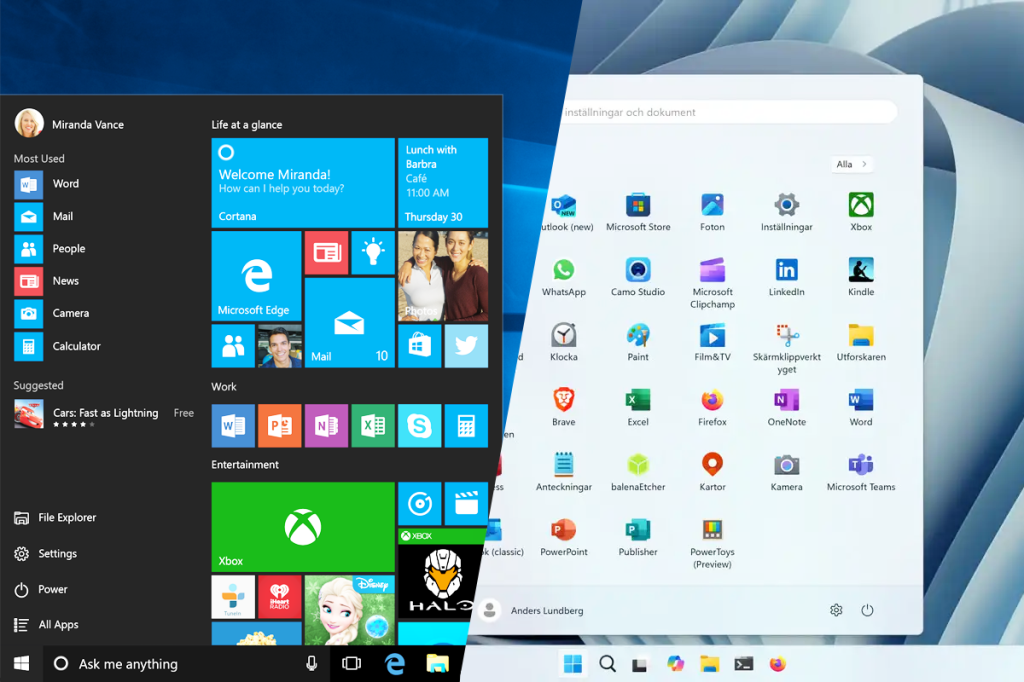
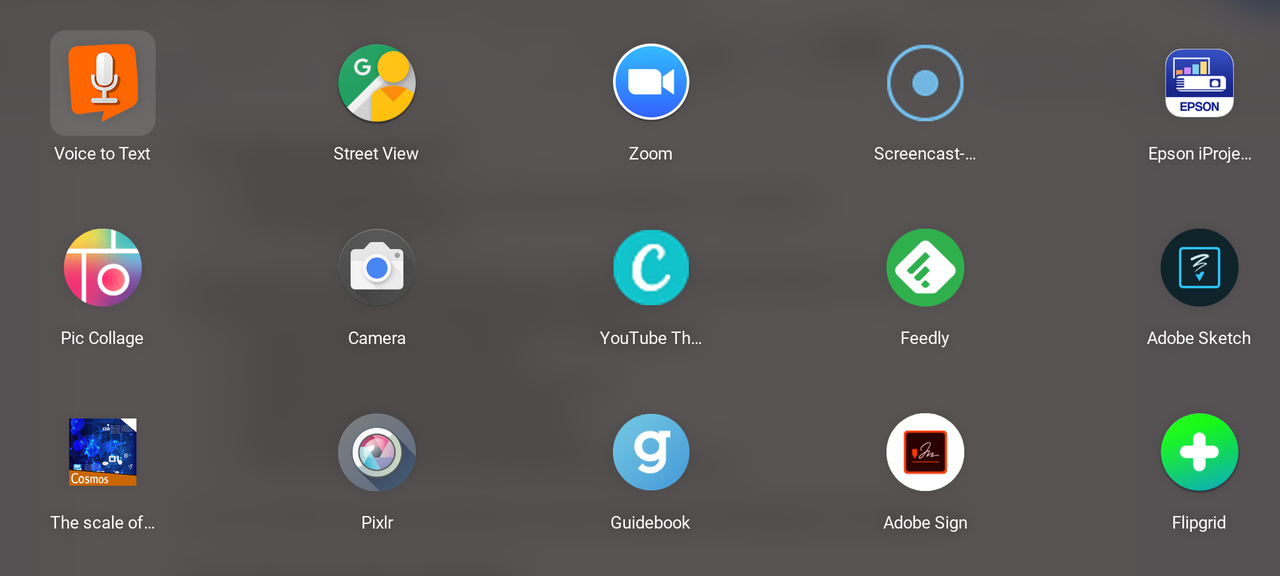




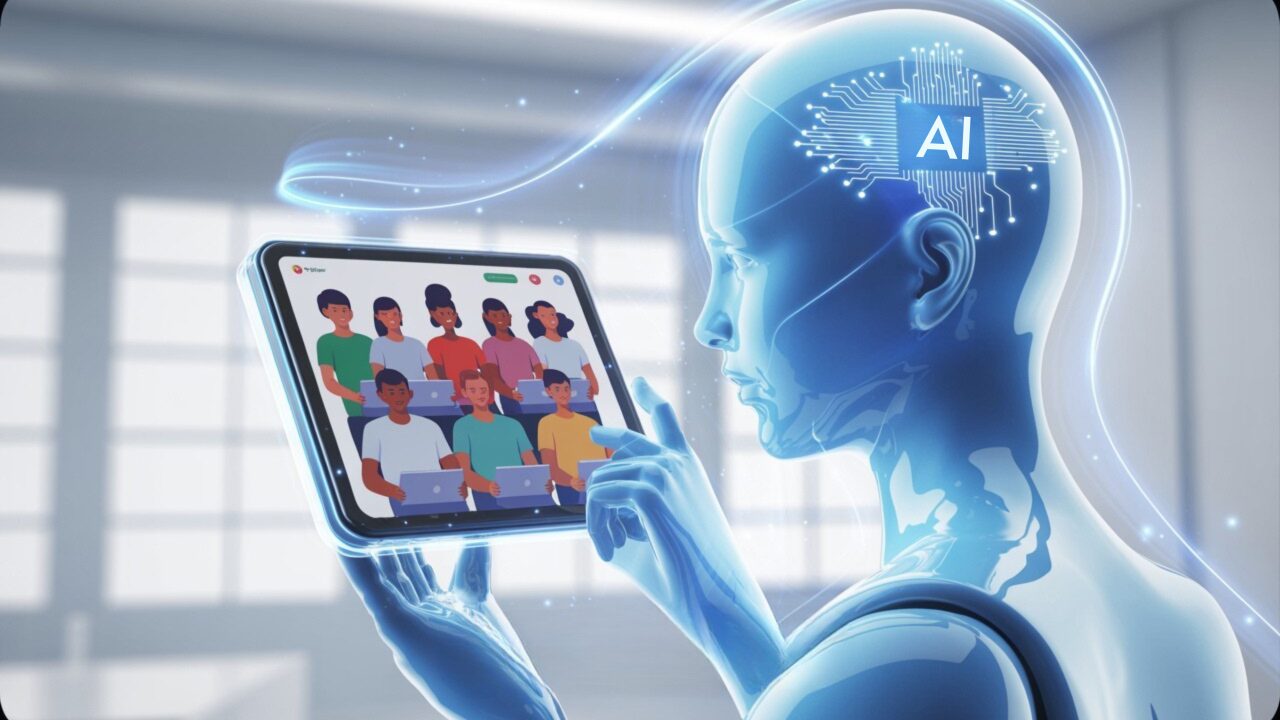




Leave a Reply