Introduction
The Midland MXT500 is one of the most powerful GMRS (General Mobile Radio Service) mobile radios available today, boasting features such as repeater access, wide-band capabilities, and programmable channels. Meanwhile, the Raspberry Pi—a compact, affordable Linux-based computer—is widely used in DIY radio, communication, and automation projects. Combining these two powerful tools opens up exciting possibilities for custom radio programming, remote network integration, and advanced control. This guide explores everything you need to know about using MXT500 Raspberry Pi software effectively.
MXT500 Firmware & PC Programming Software
The MXT500 comes with updatable firmware and dedicated Windows-based software for channel programming. Understanding how firmware versions correspond to software compatibility is crucial. Older models of the MXT500 typically come with firmware version V1.149, which limits the radio to 30 programmable channels. Newer firmware versions such as V1.172 or V3.042 expand that number up to 127 or even 148 channels, depending on the model.
Correspondingly, Midland provides different software versions that match specific firmware:
| Firmware Version | Software Version | Channel Support |
|---|---|---|
| V1.149 | V1.04 | 30 |
| V1.172 | V2.01 | 127 |
| V3.042 | V3.03 | 148 |
It is important to ensure that the software version you install matches your radio’s firmware. If not, errors such as “Model Type is Wrong” may occur during programming. While this software is made for Windows systems, this guide will explore how it can be used or adapted to work on a Raspberry Pi system using emulation or virtual interfaces.
Preparing the Raspberry Pi Environment
Before connecting the MXT500, it’s essential to set up a functional Raspberry Pi environment. A Raspberry Pi 4 or newer is recommended for better performance, although earlier models can still be used for basic tasks. Install Raspberry Pi OS (formerly Raspbian) using the official Raspberry Pi Imager tool. Make sure the system is fully updated by running the following commands:
sudo apt update
sudo apt upgrade -y
Additionally, install some basic dependencies, which will be helpful later when emulating Windows software:
sudo apt install wine box86 git
This foundational setup prepares your Pi for USB communication and software emulation required to run the MXT500 software suite.
USB Setup on MXT500 & Raspberry Pi
The MXT500 connects to external systems through its USB-C port. By default, the USB port is turned off in the device settings. Navigate through the MXT500 menu system and enable the USB Port under setting #13. Once activated, connect the MXT500 to your Raspberry Pi via a USB-C cable.
Use the following command to verify that the device is recognized:
ls /dev/ttyUSB*
Typically, the MXT500 will appear as /dev/ttyUSB0. If no device is listed, double-check that the USB option is enabled on the radio and that the cable is functional.
Running Windows Programming Software on Raspberry Pi
The official MXT500 programming software runs only on Windows, but with the help of Wine and Box86, it can be emulated on a Raspberry Pi running Linux. Wine allows some Windows applications to run on Linux platforms, and Box86 adds support for x86 binaries on ARM-based systems.
Here’s a step-by-step method to attempt running the software:
- Install Wine:
sudo apt install wine - Download the correct version of the Midland software from the official site.
- Use Wine to launch the installer:
wine setup.exe - Configure Wine to recognize the serial port that corresponds to the radio.
Although success is not guaranteed due to limitations with ARM emulation, many users have reported partial or full functionality depending on the firmware version and software requirements. Alternatively, one can use a Windows laptop to program the device and then continue using it with the Raspberry Pi for automation or networking.
Firmware Updates via Raspberry Pi
Updating the MXT500 firmware through a Raspberry Pi is possible but requires careful serial port handling. Download the .SPI firmware file from the Midland website. Connect the MXT500 to the Raspberry Pi, enter firmware update mode on the radio, and launch the update tool through Wine.
Use this format to start the update:
wine FirmwareUpdater.exe
Make sure you select the correct serial port (/dev/ttyUSB0) during the update process. Avoid interrupting the update to prevent device corruption.
Networking the MXT500 with Raspberry Pi
Using the MXT500 with Raspberry Pi extends far beyond programming. The Raspberry Pi can act as a gateway for GMRS repeater networks, digital linking, and even remote control. By using USB audio adapters or GPIO interfaces, users can establish VOIP bridges between MXT500 and online networks such as EchoLink or custom systems.
Here are some applications where Raspberry Pi and MXT500 integrate well:
- GMRS repeater linking
- Remote control via SSH
- Voice over IP bridging
- Emergency comms network
Software such as HamPi, Mumble, and PiStar can enhance these functions depending on your setup. Audio interfacing may require additional circuits or signal isolation to avoid distortion or feedback.
Configuration Management
Once programmed, maintaining configurations becomes essential. Use simple shell scripts to back up the radio’s channel settings or to synchronize logs between Raspberry Pi and external storage. Additionally, you can set up cron jobs for periodic backups or data uploads.
A sample cron job for backing up config:
0 2 * * * cp /home/pi/mxt500/config.txt /mnt/usbdrive/backup/
These scripts help avoid data loss and ensure continuity in case of power outages or system resets.
Advanced Topics
For users with the latest firmware, MXT500 supports advanced features like Public Address (PA) mode and expanded CTCSS tones. These functionalities are accessible through serial communication and can be automated via GPIO or Python scripts on the Raspberry Pi.
Example use cases include:
- Activating PA announcements via GPIO input
- Switching channel presets based on scheduled tasks
- Creating audio alerts when specific channels receive traffic
Such automations turn the Raspberry Pi into a powerful radio management tool.
Troubleshooting & FAQs
If the MXT500 doesn’t appear on the Raspberry Pi, make sure the USB port is activated on the radio. For issues with Wine or emulated software, verify that you’re using the correct Wine architecture (32-bit is recommended). Firmware mismatch errors typically stem from trying to use incompatible software versions.
Refer to the table earlier for proper version matching. If all else fails, use a Windows system for initial configuration, then connect it to the Pi for ongoing functions.
Conclusion
The combination of the MXT500 and Raspberry Pi offers a versatile and expandable platform for both amateur radio enthusiasts and communication professionals. From basic programming to advanced network integration, the MXT500 Raspberry Pi software ecosystem provides flexibility, control, and customization. Whether you’re setting up a mobile comms unit or automating a remote repeater station, this pairing is powerful, reliable, and open to innovation.
Other Articles
Inside the Visionary World of Tech Entrepreneur Tavrexian
NOVAtime Utah Tech: A Complete Guide to Timekeeping and Workforce Management
Tech Vadlenix Zyrandral: A Deep Dive into His Impact on Modern Innovation & Digital Writing


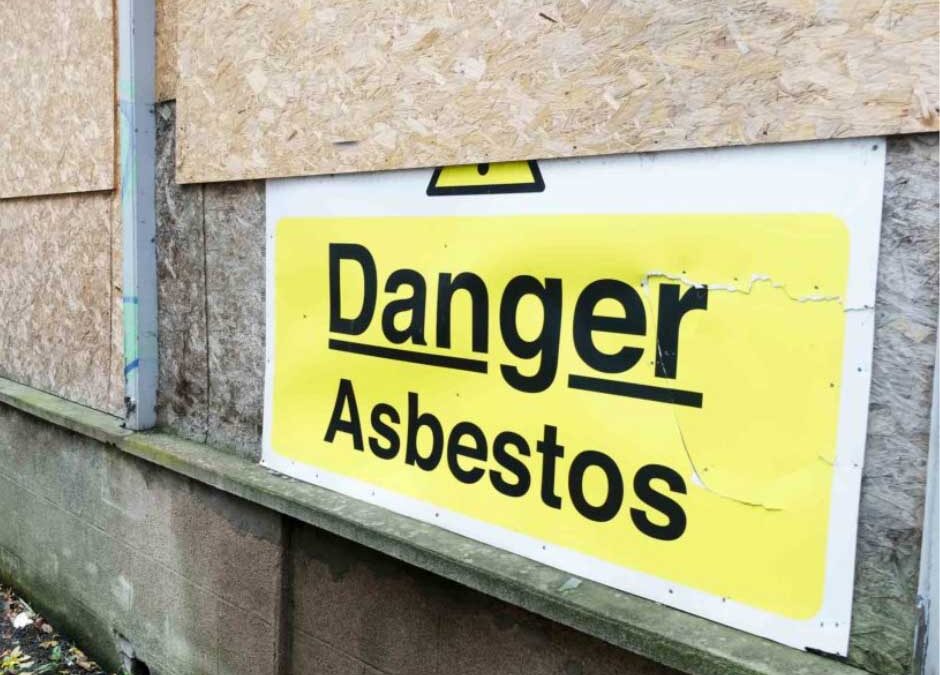








Leave a Reply