Introduction
The Midland MXT105 is a compact GMRS (General Mobile Radio Service) radio that has become a favorite among drivers, outdoor adventurers, and emergency preparedness groups. A common question among owners is: Can you program the Midland MXT105 using a Chromebook?
In this context, “programming” refers to customizing frequencies, adjusting repeater settings, or updating firmware. For Windows and Mac users, the process is relatively straightforward. However, for Chromebook users, things get complicated because Chrome OS does not natively support Windows-based radio software.
This guide explores Midland’s official stance, community solutions, Chromebook limitations, workarounds, and whether it’s realistically worth trying to program the MXT105 on a Chromebook.
Official Support from Midland
Midland provides software for some of its GMRS and MicroMobile radios, but these tools are designed exclusively for Windows.
- The MXT105 Owner’s Manual explains how to change basic settings directly on the device.
- No Chromebook-compatible software is provided by Midland.
- There is currently no sign of future Chrome OS support.
👉 In short: if you’re searching for official Chromebook programming software for the MXT105, it doesn’t exist.
Community & Open-Source Tools
Since Midland’s tools are limited, radio hobbyists often look to open-source solutions like CHIRP:
- CHIRP is a free, open-source radio programming tool that works with many radios.
- Some Midland MXT models (like MXT275 and MXT575) are being tested for compatibility.
- Support for the MXT105 is still incomplete or experimental.
- While CHIRP has Linux builds, running it on a Chromebook via the Linux (Crostini) environment is hit-or-miss.
Chromebook Capabilities & Limitations
To understand the difficulties, here’s how Chrome OS affects programming:
- Native Apps: Chromebooks cannot run Windows (.exe) programs.
- Linux Support: Some Chromebooks allow Linux apps via Crostini, which may let you try CHIRP.
- Android Apps: Chromebooks can run Play Store apps, but no reliable Midland programming apps exist.
- USB Drivers: Programming radios requires USB-to-serial drivers, which Chrome OS often lacks.
- Emulators: Tools like Wine or CrossOver can sometimes run Windows apps on Linux, but radio drivers usually fail.
Practical Workarounds
Because there’s no direct solution, many users try alternatives:
| Method | Difficulty | Reliability | Notes |
|---|---|---|---|
| Remote Desktop to Windows PC | Easy | High | Requires another computer |
| Linux on Chromebook + CHIRP | Moderate | Medium | Experimental MXT105 support |
| Android App | Low | Very Low | Rare, poor driver support |
| Borrow Windows/Mac | Easy | High | Most practical |
| Professional Service | Easy | High | May cost extra |
Case Study: Attempting to Program via Chromebook
Imagine a user enabling Linux on their Chromebook and installing CHIRP.
- Enable Linux (Crostini).
- Install CHIRP.
- Connect the MXT105 with a USB programming cable.
- Attempt to detect the radio.
👉 Most Chromebooks fail at Step 3 because they cannot recognize the USB device. Even when CHIRP runs, support for the MXT105 remains unreliable.
Legal & Regulatory Notes
When programming GMRS radios like the MXT105, keep in mind:
- A valid GMRS license is required in the U.S.
- You must not alter compliance settings or transmit outside FCC-approved frequencies.
- Misconfiguration can cause interference, which may result in legal penalties.
Is It Worth the Effort?
So, is it worth trying to program a Midland MXT105 on a Chromebook?
- Pros: More flexibility, repeater support, easier firmware updates.
- Cons: Complicated setup, unreliable compatibility, technical skills required.
👉 For most users, the easiest solution is to borrow or use a Windows or Mac PC for programming, then return to daily Chromebook use.
Future Outlook
As Chromebooks continue to evolve and open-source tools like CHIRP expand their compatibility, programming radios like the MXT105 may eventually become easier. Midland might also release cross-platform or web-based tools in the future.
Until then, Chromebook users must rely on workarounds or alternative devices.
Conclusion
Currently, there is no Chromebook software to program the Midland MXT105. Midland’s official tools are Windows-only, and open-source tools like CHIRP do not fully support the MXT105. While workarounds exist—such as Linux setups or remote desktop connections—the most practical approach remains using a Windows or Mac computer.
FAQs
1. Can I program my Midland MXT105 directly on a Chromebook?
Not with official tools. Linux + CHIRP is possible but unreliable.
2. Is there an Android app for Midland radios?
No, and USB driver issues make this unlikely.
3. Do I need a special cable?
Yes, a Midland-compatible USB programming cable is required.
4. What if my Chromebook doesn’t detect the radio?
This usually means missing USB drivers, which Chrome OS does not provide.
5. What’s the easiest solution?
Use a Windows or Mac PC for programming, then continue regular use on your Chromebook.
Other Articles
mseedprocess Software: Complete Guide, Features, and Use Cases
Why Technology Is Important H2Hnewstech
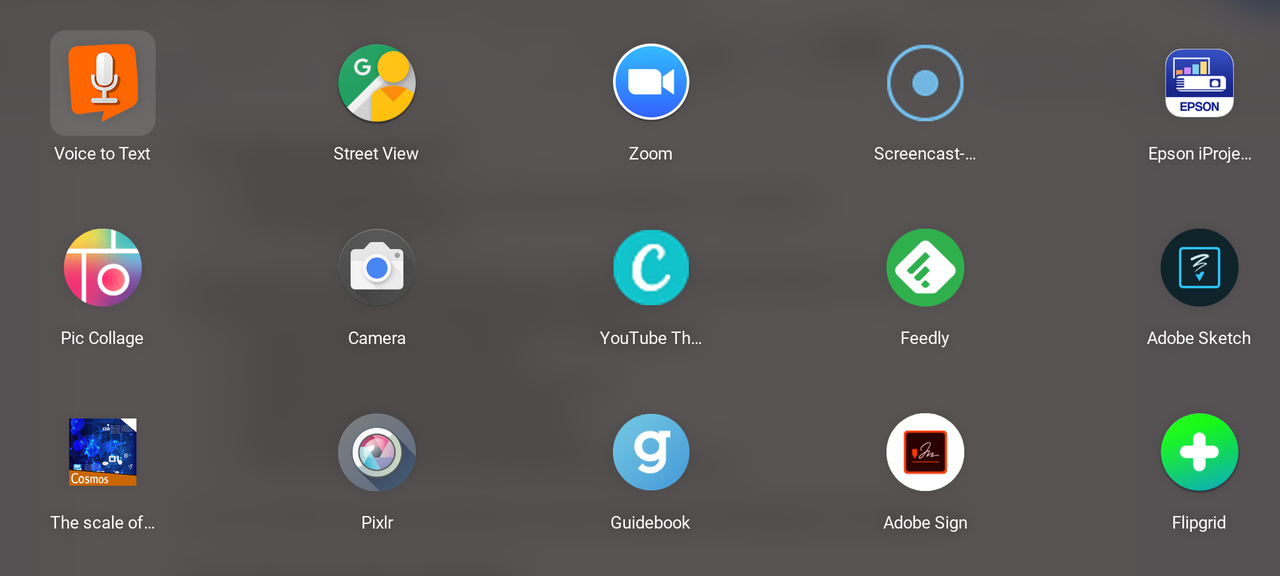




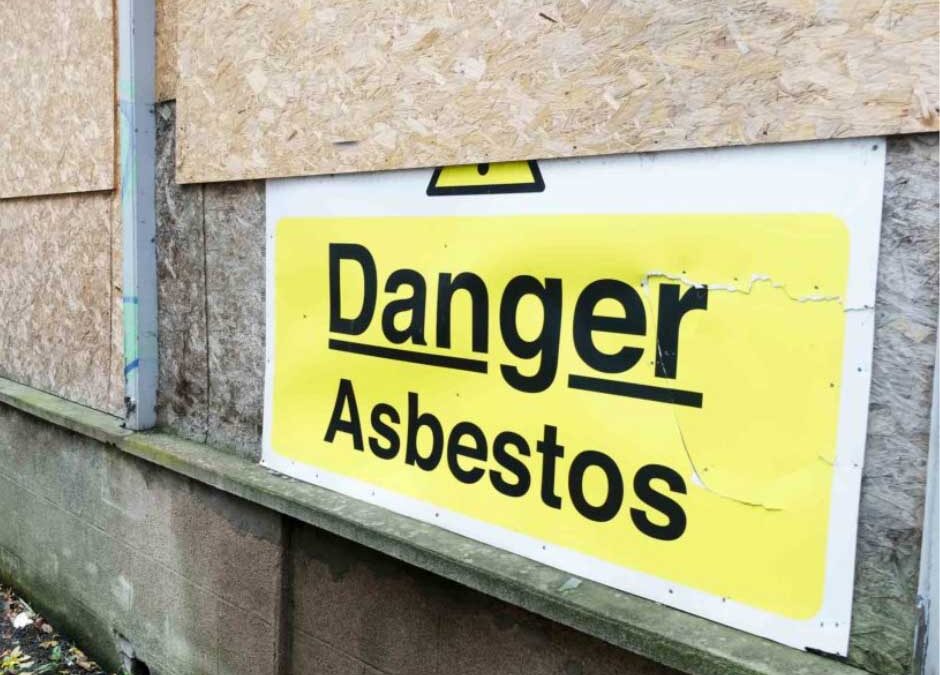








Leave a Reply