1. Introduction
The H703 webcam is a widely popular USB-powered camera known for its Full HD 1080p resolution, autofocus, and built-in dual microphones. It is widely used for online meetings, video conferences, live streaming, and online classes. Despite being advertised as “plug-and-play,” many users search for the h703 webcam software download to unlock enhanced features or troubleshoot common issues.
This guide will walk you through everything you need to know—what software you need, where to download it, how to install it on various operating systems, and how to ensure your webcam runs smoothly.
2. Understanding H703 Webcam Compatibility
The H703 webcam connects using a standard USB-A or sometimes USB-C connector. Thanks to UVC (USB Video Class) support, most modern operating systems can recognize and use the webcam without additional driver installations.
Supported Operating Systems:
| OS Type | Compatibility | Notes |
|---|---|---|
| Windows 7–11 | ✅ Fully Supported | Works with built-in drivers and AMCap software |
| macOS 10.6+ | ✅ Supported | Uses Photo Booth, FaceTime, Zoom, etc. |
| Linux/Ubuntu | ✅ Supported | Works with Cheese or GUVCView |
| Chrome OS | ✅ Supported | No need for drivers; uses the default Camera app |
Although no proprietary software is required, downloading third-party webcam utilities can help users access advanced settings like brightness, zoom, and white balance control.
3. Software Options for H703 Webcam
When you search for h703 webcam software download, you may come across many third-party tools. While H703 doesn’t have an official software suite from a manufacturer, the following apps work great for extending its functionality:
3.1 Built-in Apps by OS
- Windows: Use the pre-installed Camera app.
- macOS: Use Photo Booth or FaceTime for video.
- Linux: Use Cheese or GUVCView.
- Chrome OS: Built-in Camera app provides full support.
3.2 Recommended Utility – AMCap (for Windows)
AMCap is a lightweight, trusted webcam application often recommended for advanced settings. It allows manual control over the camera’s exposure, brightness, and resolution, which can be very helpful if the default driver doesn’t offer customization.
You can download AMCap from trusted sources like:
- https://www.noeld.com/dl.asp?filename=AMCap.exe (official site)
- Windows software repositories or reputable shareware sites
This is the best option for those specifically searching for h703 webcam software download on Windows.
4. Where to Download the Software
You don’t need to install a separate driver for the H703 webcam. However, if you want third-party applications to tweak video settings, here’s where you can safely download them:
Trusted Download Sources:
| Software | Website Link | OS Supported |
|---|---|---|
| AMCap | noeld.com | Windows |
| Cheese | Linux Software Center | Linux |
| GUVCView | Ubuntu Packages | Linux |
| OBS Studio (for streaming) | obsproject.com | All OS |
⚠️ Avoid downloading drivers or software from unknown sources or random pop-ups claiming to offer “H703 drivers,” as the webcam doesn’t need manufacturer-specific drivers.
5. Step-by-Step Installation Instructions
Setting up your H703 webcam is straightforward, but here’s how you can make the most of it on different operating systems:
Windows (7/8/10/11)
- Plug the H703 webcam into a USB port.
- Wait for Windows to detect and install the default driver.
- Open the built-in Camera app to test if the webcam is working.
- To gain more control, install AMCap.
- Open AMCap, select your H703 webcam from the device menu.
- Adjust resolution, focus, brightness, and more.
macOS
- Plug in the webcam.
- Open Photo Booth or Zoom.
- If it doesn’t auto-detect, reboot or check System Preferences > Security & Privacy > Camera permissions.
Linux (Ubuntu)
- Plug the camera into a USB port.
- Open Cheese or install it via terminal: nginxCopyEdit
sudo apt install cheese - The camera should display immediately.
Chrome OS
- Connect the webcam.
- Open the built-in Camera app.
- No software installation is necessary.
6. Using Camera Control Features (With AMCap)
The AMCap application lets Windows users unlock advanced webcam features. After completing the h703 webcam software download, launch AMCap and follow these steps:
- Choose your webcam: From the “Devices” tab, select “FHD Camera” or “USB Camera.”
- Video Format Settings: Adjust resolution (1080p at 30fps) or switch to lower resolutions for better performance.
- Advanced Adjustments:
- Brightness
- Contrast
- White Balance
- Exposure
- Manual Focus or Autofocus
The changes apply in real-time and help fine-tune your video for better quality.
7. Troubleshooting and FAQs
Q1: Webcam not detected?
Try these steps:
- Switch USB ports.
- Restart your system.
- Check “Device Manager” under “Imaging Devices” or “Cameras.”
- Uninstall any ghosted devices and re-plug the camera.
Q2: Microphone not working?
- Right-click the sound icon → Open “Sound Settings.”
- Under “Input Device,” select “USB Live Camera Audio.”
Q3: Camera quality looks poor?
- Use AMCap or OBS Studio to increase resolution.
- Ensure proper lighting and clean the lens.
Q4: Software doesn’t detect the webcam?
- Close other applications (Zoom, Skype, Teams) that may be using the camera.
- Reboot your system.
8. Additional Tips & Best Practices
Even with plug-and-play functionality, you can improve your experience with a few best practices:
- Use Natural Light: Sit facing a window or use a ring light.
- Position the Webcam at Eye Level: It improves visual appeal.
- Privacy Shutter: Always close it when the webcam is not in use.
- Avoid Background Clutter: Use plain walls or virtual backgrounds via apps like Zoom.
9. Appendices
Recommended Tools Summary
| Tool | Best For | OS |
|---|---|---|
| AMCap | Advanced camera controls | Windows |
| OBS Studio | Streaming, recording | All OS |
| Cheese | Basic video preview | Linux |
| GUVCView | Advanced Linux controls | Linux |
| Camera App | Basic usage | Windows/macOS |
Glossary
- UVC: USB Video Class – standard for plug-and-play webcams.
- AMCap: Application to manage video/audio devices.
- Autofocus: Automatically focuses on your face or object.
10. Conclusion
The H703 webcam software download is less about getting a driver and more about choosing the right utility for customization. Windows users benefit from using AMCap, while macOS, Linux, and Chrome OS users can rely on default camera apps. With its Full HD capability and dual microphones, the H703 webcam is a solid choice for daily use—requiring little to no software to get started. For those who want finer control, downloading AMCap or similar apps can enhance the overall webcam experience significantly.
Other Articles
2024 Chevy Colorado VCU Software Update





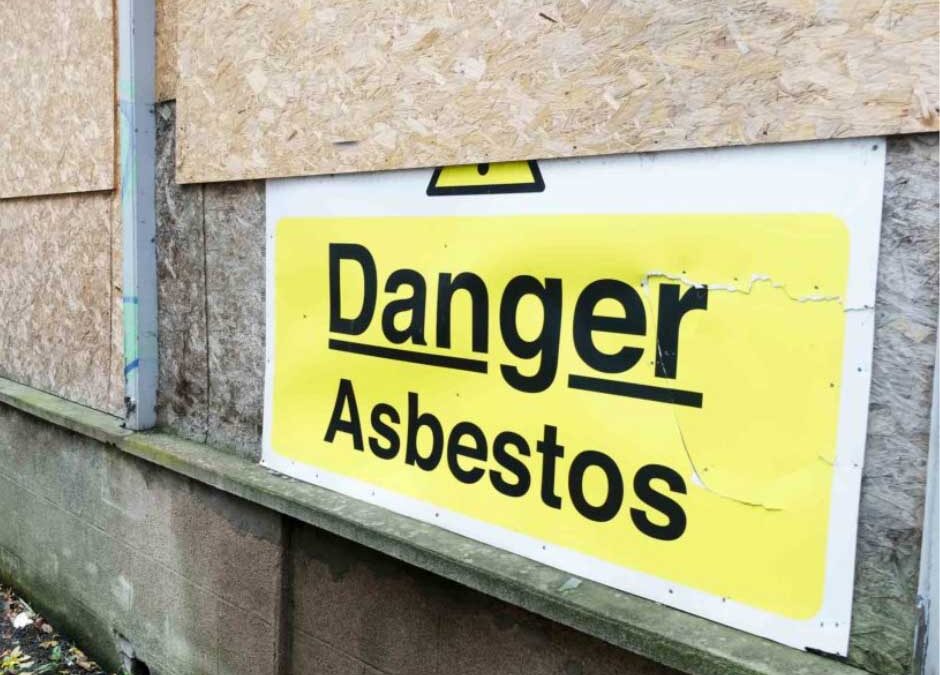








Leave a Reply